Active Directory Consolidation
UM-AD Migration – Frequently Asked Questions
Before my account is moved:
Q: What do I need to do to prepare for my account move?
A: Shut down your machine completely during the scheduled account move. This will prevent possible loss of data on applications that are open.
After my account has been moved:
Q: What do I need to do after my account has been moved?
A: For Windows users, when logging into your machine after the move, you will need to choose “Other User”. Type in the domain UM-AD\username. If you do not see the “Other User” option, click on the power button to reboot your machine. If your machine was logged in during the account move, you will probably start seeing client pop-ups or failures. If this is the case, restart your workstation immediately.
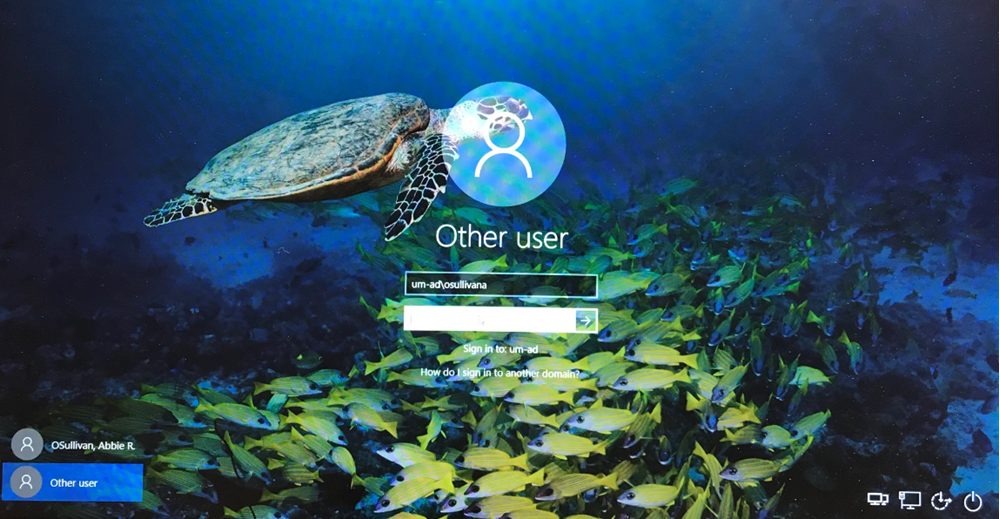
A: For Mac users, Enterprise Connect will prompt you to sign in. The domain will need to be changed to umad.umsystem.edu. Outlook will also bring up a pop-up window for you to enter the new account information. Enter the new domain in front of the username. Ex: UM-AD\username. For Mac users not mounting drives through Enterprise Connect, you may need to add UM-AD\username.
Email Client Issues:
Q: My Outlook client continues to prompt for authentication even though I have rebooted or logged off my workstation. What should I do next?
A:
- Close out of all email clients, including Outlook and Skype for Business\Lync.
- Relaunch Outlook and provide your username and password if prompted. Allow Outlook to update all of its settings.
- If Outlook continues to fail, can you successfully log in to OWA or Webmail? (be sure to use the domain UM-AD\username) If OWA or Webmail works, then the username and mailbox are working as expected.
- Contact the IT Help Desk if OWA works, to have the Outlook profile repaired or rebuilt.
Q: My Mobile device no longer synchronizes email using ActiveSync or the Outlook Mobile app.
A: If you receive the pop-up message “Password Incorrect”, open the Email account settings. If you have UM-USERS or UMC-USERS in the domain field, change it to UM-AD. If you have UM-USERS or UMC-USERS before your username (ex: UM-USERS\username), change it to UM-AD\username. If your Username has @missouri.edu at the end, remove that. If you continue to have issues, contact the IT Helpdesk to assist you in removing the Exchange account and re-adding it.
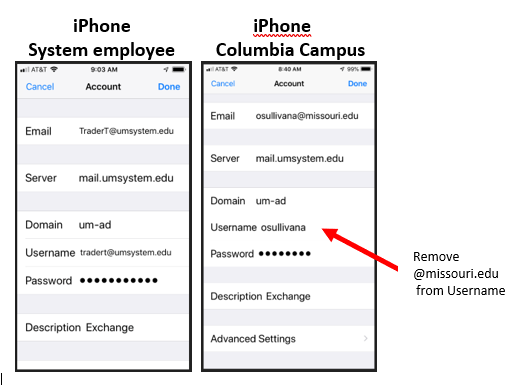
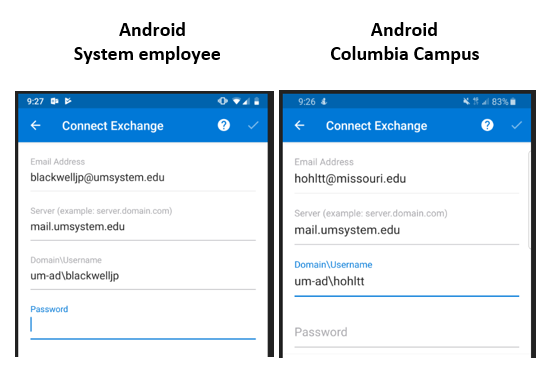
Q: I can’t send Emails .
A: If you get the error, “An error occurred in the underlying security system: key not valid for use in specified state“, then you may have a signing certificate that needs to be re-installed. This can be done by deleting and then re-importing the certificate, however, do not delete the certificate without knowing the end user has the certificate to re-import first. If they do have one to import, then go to the file tab in outlook, then options->Trust Center->Settings->signing certificate and then “choose..”. From here you will select the signing certificate for your profile. Settings may need to be adjusted back to the way you had them.
Q: I can’t send/receive emails from a resource account
A: After you are moved to UM-AD, you may need to log in to Outlook to access a resource account to send and/or receive emails. When you open Outlook after the move, you may see a dialogue box similar to the one below (note that it may be hidden behind other windows). If you do not see this dialogue box, no further action is required.

If you see this box, please follow the instructions below:
- Click More choices
- Type the domain\username of the resource account in the “User name” field. (Ex: UMC-USERS\abc123)
- For “Password” type the password of the resource account.
- Check “Remember My Credentials”.
- Click OK.
Additional Details
- Outlook may prompt for the password to additional accounts after clicking “OK”.
- If you do not know the domain, username, or password of the resource account, please check with the sponsor/administrator of the resource account.
Username and Password Issues:
Q: What is the new username format for all migrated accounts?
A: The new format will be UM-AD\username
Q: What will my username be for Applications that are protected by Shibboleth or SecureAuth? Examples would include applications like BOX, Cherwell, MyLearn, MyHR, Canvas, Kronos, and PeopleSoft Finance, etc.
A: For Shibboleth or SecureAuth based applications, Username and password will only be needed to login.
Q: Will my password change as part of the migration?
A: No, your password will NOT change. If you are prompted to change your password, reboot your machine immediately. The account move process may not be complete. Contact the IT Helpdesk if you continue to be prompted to change your Windows password.
Q: Will my Primary SMTP Email address change as part of the migration?
A: No, your primary or vanity SMTP email address will NOT change as part of the migration.
Box and File Shares:
Q: Will I continue to be able to access BOX and any File Shares on my workstation?
A: Yes, you will continue to have access to any File Shares and BOX.
Zoom:
Q: My name is showing up as gibberish (Ex. 7y6xyg234556k2) in Zoom. How do I fix that?
A: You will have to rename your screen. Follow these instructions:
To change the name, click on Participants at the bottom. Hover over the name that is gibberish (me) and the rename option will appear. Click on rename and a box will open that will allow you to type your name in it. Click the box to remember your name for future meetings. Click OK.
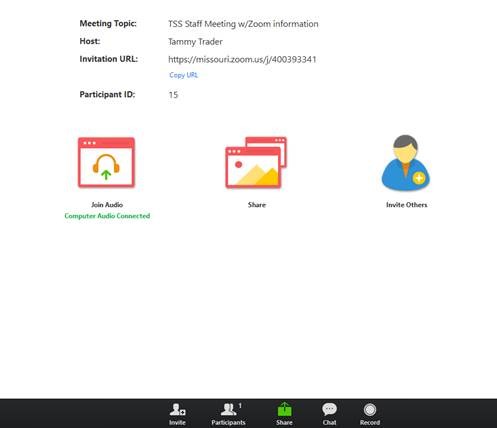
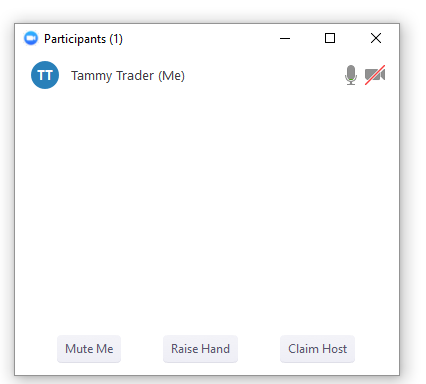
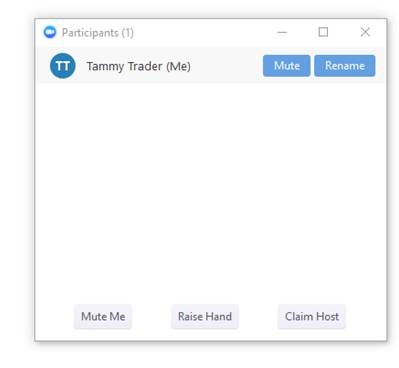
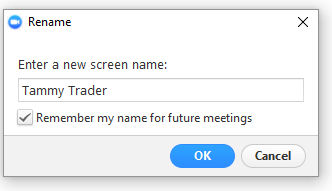
Contact Us:
Q: Who should I contact after I reboot my workstation, but continue to see issues?
A: Call the IT Help Desk at 573.882.5000.