IT Accessibility
Evaluate your Workstation
Sometimes small changes can make a big difference. You can make many of the changes suggested below to create a more comfortable workstation.
If you would still like a staff member from the IT Accessibility Center to look at your workstation, please fill out the Ergonomic Evaluation Request Form.
Sitting Posture
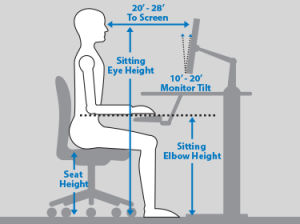
- Place feet flat on the floor.
It is necessary to support the feet to keep them relaxed and lessen tension on the legs. If feet dangle, use a footrest. - Knees should be at a 90-degree angle.
A 90-degree angle will support the thighs and legs evenly. If the seat is raised too high, you will feel increased pressure under the thigh area. - Sit perpendicular to the floor.
Sitting straight up promotes good posture. Leaning forward into the screen or slouching forward can result in a sore lower back. - Adjust chair for lumbar support.
It is important that the back of the chair supports the lumbar. Back problems will arise from sitting in the chair for long periods of time, if the lumbar is not properly supported. - Elbows should be at a 90-degree angle.
A 90-degree angle places the forearms at a good height for using the keyboard and the mouse. - Flat or downward sloping fingers on the keyboard.
Fingers should be pointed straight ahead and in a relaxed position for typing, either flat or sloping downward. - Monitor should be at an arm’s length.
Placing the monitor at an arm’s length minimizes the urge to squint the eyes or lean forward. - Monitor should be at or below eye level.
A monitor at or a little below eye level encourages a person to sit up straight and look straight ahead.
Standing Posture

- Stand on a supportive surface
Wearing cushioned shoes or standing on a comfortable surface, such as an anti-fatigue mat, helps support body weight. - Keep knees bent (do not lock knees).
Knees should be slightly bent. Locking the knees can restrict blood flow and leave a person feeling light-headed. - Stand up Straight.
Do not slouch while standing. Shift body weight often to avoid placing strain on one area of the body. - 90 degrees at elbows for using the keyboard.
The keyboard and the mouse should be placed at a height where the elbows are at a 90-degree angle. - Fingers flat or downward slope on keyboard.
Keep hands and wrists straight and level with the keyboard. Do not bend wrists upward for typing. - Monitor at or a little below eye level.
The monitor should be at or a little below eye level for standing. If the monitor is not positioned high enough, it may cause neck and shoulder pain because of leaning over or forward to into the monitor.
Laptop Tips
- Create desk space for the laptop.
Set up desk space that encourages proper sitting posture. Place the laptop on a desk directly in front of a comfortable chair. Angle the monitor so it is easy to see. - Sit in a comfortable chair with lumbar support.
Find a comfortable chair that supports the lumbar, especially if sitting for long periods of time. - Set up an external monitor at eye level.
An external monitor can help heighten and enlarge the view of the display.
Add an external keyboard and mouse. - Use an external keyboard and mouse.
The keyboard and track pad on most laptops are not large enough to accommodate a proper hand and wrist position. - Attach a keyboard tray.
It is important to get the monitor to eye level and the keyboard and mouse in a position where the elbow is at 90 degrees. Attach a keyboard tray underneath the desk to lower the keyboard and mouse. - Support Arms with a Pillow.
If using a keyboard on a desk is not possible, find a firm pillow to rest arms while sitting in a chair or on a couch. - Clean the Screen Frequently.
Make sure the monitor is free of dust and glare to avoid squinting the eyes. - Take Several Breaks.
Take several breaks. Long periods of sitting can make a body sore and stressed.